4 Easy Steps to Speed Up Epicor 10
September 15, 2015 2:11 pm | Leave your thoughtsDo you have Epicor 10 installed and configured, but are experiencing slow speeds? Follow these four easy steps to help Epicor 10 run faster in any environment.
1. Optimize for Ad Hoc Workloads – This option is used to improve the efficiency of the plan cache for workloads that contain many single use ad hoc batches. Setting this to 1 will improve performance. To set these in SQL, follow these steps:
- Launch SQL Management Studio
- Right click on the DB you want to optimize and select ‘New Query’
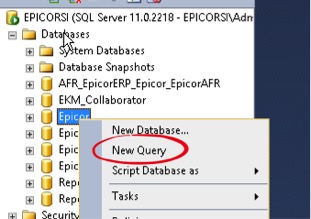
- Type the following and execute:
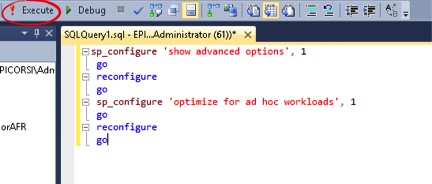
2. Parameterization Forced – Setting this option to forced will help SQL to examine each string and parameterize everything, which will cache similar queries with the same execution plan. To set these in SQL, follow these steps:
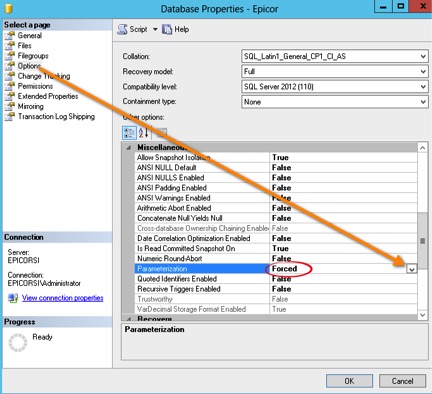
3. Windows TCPChimney Disabled – This setting is enabled by default and has been known to cause issues on SQL server systems regarding general network errors and trimming. To set these on the SQL server, follow these steps:
- Right Click Command Prompt:
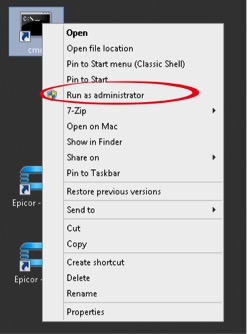
- Type the following command and click ‘OK':
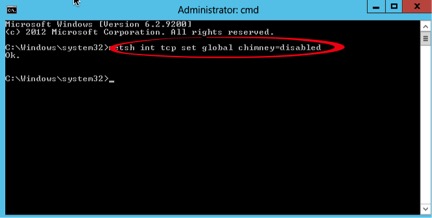
4. Setting the correct TempDB files – This is used to reduce the TempDB contention to maintain multiple-sized TempDB data files, matching the number of processors up to 8.
- To see the number of processors, execute the following SQL query:
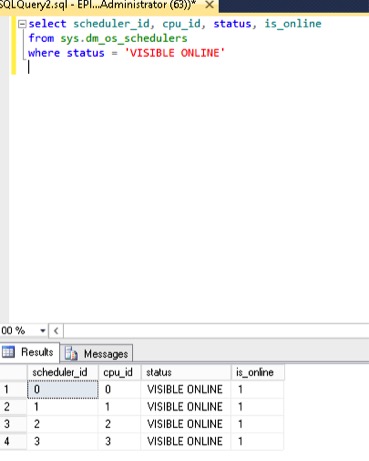
- The above image shows that I have four processors, so I will create four TempDB files.
- Right click the TempDB database and go to ‘Properties’. Go to ‘Files’ and add three additional files as seen below:
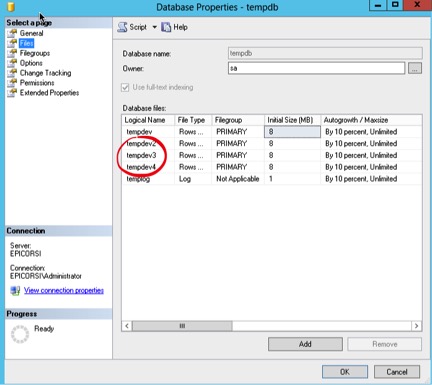
- Click ‘OK’.
If you are interested in additional SQL tuning or Epicor 10 support for your company, please contact Bird Rock Solutions.
Tags: Epicor 10, SQL, Tuning
Categorised in: Epicor
This post was written by Missy Late
